In an era where businesses operate across global markets, secure and efficient collaboration has become a cornerstone of success. Traditional methods of document sharing and decision-making are no longer sufficient for today’s fast-paced business environment. Tools like a Virtueller Datenraum have emerged as revolutionary solutions, transforming how companies manage sensitive information and collaborate across teams. These platforms provide robust security, streamlined workflows, and real-time access, reshaping the landscape of business collaboration and enabling secure and seamless interactions.
The Role of VDRs in Modern Business Collaboration
Virtual Data Rooms are secure online repositories that allow businesses to store, share, and manage critical documents efficiently. Designed with robust security protocols, VDRs eliminate the risks associated with physical document handling or unsecure digital sharing. Their role extends beyond simple storage, providing a centralized platform where stakeholders can collaborate in real time.
For example, consider a scenario where a multinational corporation is negotiating a merger. Instead of relying on back-and-forth email exchanges, the team can utilize a VDR to grant controlled access to specific documents, ensuring all parties work with up-to-date and secure information. This functionality not only enhances productivity but also builds trust among stakeholders.
Key Features Driving Collaborative Success
Several features make Virtual Data Rooms indispensable for modern businesses. These include:
- Granular Permissions: Ensure only authorized individuals can access specific files, safeguarding sensitive information.
- Real-Time Activity Tracking: Monitor who views or edits documents, providing transparency and accountability.
- Secure Communication Channels: Facilitate discussions directly within the VDR, eliminating the need for external communication tools.
- Scalability: Adapt to the needs of both small startups and large enterprises, supporting a variety of projects.
By integrating these features, VDRs create a secure and efficient environment for collaboration, especially during high-stakes situations such as due diligence or strategic planning.
The New Standard for Cross-Border Collaboration
With businesses increasingly operating across borders, the demand for secure, compliant, and user-friendly platforms has grown. Virtual Data Rooms address these challenges by providing:
- Compliance with International Regulations: Many VDR providers ensure their platforms meet global standards such as GDPR, HIPAA, and SOC 2.
- Language Localization: Some VDRs offer interfaces and document support in multiple languages, enabling seamless communication among international teams.
- Mobile Accessibility: Team members can securely access and contribute to projects regardless of their location, promoting inclusivity and efficiency.
These features not only facilitate smoother workflows but also empower organizations to collaborate confidently on a global scale.
Choosing the Right VDR for Your Business
Not all Virtual Data Rooms are created equal. Here are critical factors to consider when selecting the right solution:
- Security Features: Look for tools such as two-factor authentication, end-to-end encryption, and AI-driven threat detection.
- Ease of Use: A user-friendly interface minimizes training time and encourages widespread adoption across teams.
- Customization Options: The ability to tailor dashboards, workflows, and notifications ensures the VDR aligns with your business needs.
- Cost-Effectiveness: Evaluate pricing models to find a solution that offers maximum value for your investment.
Selecting a VDR tailored to your organizational needs ensures you reap the full benefits of this transformative technology.
Transforming Collaboration with VDRs
The adoption of Virtual Data Rooms marks a significant step toward more secure, efficient, and innovative business practices. By centralizing data, enabling real-time collaboration, and providing robust security measures, VDRs empower businesses to navigate complex challenges with confidence.
In today’s competitive landscape, leveraging a Virtual Data Room can provide a strategic advantage. Whether you’re managing M&A processes, cross-border projects, or daily operations, VDRs streamline workflows and foster trust among stakeholders. To unlock the full potential of VDRs, explore leading providers and choose a solution tailored to your unique business needs.
We’ve all been there: you notice your computer is running slower, odd pop-ups emerge from nowhere, or perhaps an unfamiliar application launches at startup. These are tell-tale signs of malware, and your Windows PC might be under threat. But don’t panic! With a calm approach and the right tools, you can cleanse your system and reclaim your computer. Here’s a step-by-step guide to help you do just that.
1. Enter Safe Mode
Why? Safe Mode is a stripped-down version of Windows, operating with only the essential files and drivers. This minimizes the chance of malware interacting with the system while you’re trying to remove it.
- Restart your computer.
- When it begins booting up, repeatedly press the
F8key until the Advanced Boot Options menu appears. - Use the arrow keys to select “Safe Mode with Networking” and press
Enter.
Further Reading: Microsoft’s guide to starting your PC in safe mode
2. Delete Temporary Files
Why? Before running a malware scan, it’s beneficial to delete temporary files. This action can potentially remove some minor malware and speed up the malware scanning process.
- Go to the Start Menu and type “Disk Cleanup.”
- Choose the drive you wish to clean (usually C:).
- Select the file types to remove and click “OK.”
3. Download and Run a Malware Scanner
Why? You need specialized software to identify and remove malware. Some malware even disguises itself as an antivirus tool, so choose a reputable one.
Top Recommendations:
- Malwarebytes: A widely trusted tool that’s adept at removing aggressive malware.
- Avast Free Antivirus: Known for its extensive database and heuristic analysis capabilities.
Download one (or both) of the above, install, and run a complete system scan. Follow the prompts to quarantine or delete any detected threats.
Further Reading: PCMag’s list of best free malware removal tools of 2023
4. Restore or Reset Your System
Why? If malware has deeply embedded itself, sometimes it’s more efficient to restore your system to a previous state or reset it entirely.
- Restore: Windows creates periodic “restore points” which capture system settings and program files at a specific point in time. By restoring to a date before the malware infection, you can often remove the threat.
- Search for “System Restore” in the Start Menu and follow the prompts.
- Reset: This option returns Windows to its default state, removing all applications but keeping personal files.
- Go to Settings > Update & Security > Recovery > Reset this PC.
Further Reading: How to use System Restore on Windows 10
5. Stay Protected
Now that you’ve removed the malware, it’s pivotal to ensure you don’t fall victim again.
- Update Regularly: Ensure Windows, browsers, and applications are always up-to-date. Microsoft frequently releases security patches in its updates.
- Use a Reliable Antivirus: Even the free versions of reputable antivirus tools can provide a solid defense against malware.
- Stay Informed: Awareness is half the battle. Periodically check tech news sites for emerging threats.
Malware can be a silent intruder, wreaking havoc behind the scenes, but with the right approach, its reign can be short-lived. By adopting a proactive stance, keeping your software updated, and arming yourself with knowledge and tools, your Windows experience can remain seamless and secure. Remember, in the digital realm, it’s always better to be safe than sorry.
In an era of heightened cyber threats, ransomware stands as a nefarious villain. Imagine your cherished photos, critical work documents, and other essential data being held hostage. It’s more than just a nightmare – it’s a very real threat. Fortunately, you can shield yourself. Here are the top 5 tools you can deploy and some indispensable tips to ensure you remain ransomware-resistant.
Best Ransomware Protection Tools:
a. Bitdefender Antivirus Plus
- Why You’ll Love It: Bitdefender not only guards against common threats but uses behavioral detection for those sneaky, lesser-known ransomware attacks.
- What’s Cool: It’s like a digital vault, especially for your most sensitive files.
- Dive Deeper: https://www.bitdefender.com/
b. Malwarebytes Anti-Ransomware
- Why You’ll Love It: Tailored specifically against ransomware, Malwarebytes nips threats in the bud before they bloom.
- What’s Cool: It learns and adapts to new threats – even those not in its original database.
- Dive Deeper: https://www.malwarebytes.com/
c. Trend Micro Maximum Security
- Why You’ll Love It: Think of it as your all-in-one digital bodyguard. It’s got your back, whether you’re browsing, shopping, or just working.
- What’s Cool: Its folder shield acts like an impenetrable bubble for your files.
- Dive Deeper: https://www.trendmicro.com/
d. Webroot SecureAnywhere AntiVirus
- Why You’ll Love It: Speedy, efficient, and vigilant – Webroot offers real-time defense without slowing down your device.
- What’s Cool: Even if you’re caught off guard, Webroot can roll back the malicious actions of a ransomware attack.
- Dive Deeper: https://www.webroot.com/
e. Sophos Home Premium
- Why You’ll Love It: Perfect for both your personal laptop and the family computer, Sophos offers layered protection and easy management.
- What’s Cool: You can manage security settings for up to 10 devices, remotely.
- Dive Deeper: https://home.sophos.com/
Tips to Boost Your Ransomware Resilience:
a. Backup Like a Pro: Regularly backing up your data ensures that, even if there’s a breach, your memories and work remain intact. Platforms like Backblaze or Carbonite can be lifesavers.
b. Educate Yourself: Cybercriminals often prey on human error. Be vigilant. Learn how to recognize phishing emails and suspicious links. Websites like CyberAware offer handy advice.
c. Update Regularly: Keep all software updated. It’s like giving your device the latest armor against cyber-attacks.
d. Layer Your Defenses: Think of cyber protection like layers of an onion – the more you have, the harder it is for ransomware to reach the core. Combining tools gives you broader coverage.
e. Don’t Overshare: Give user permissions judiciously. If fewer doors to your data are open, there are fewer chances of a breach.
Conclusion: Your digital life, memories, and work are invaluable. With the right tools and habits, you can navigate the online world confidently, knowing you’re well-protected against ransomware’s malicious grip.
Ransomware attacks have been on the rise in recent years, with attackers using advanced techniques to encrypt victims’ files and extort money from them. While paying the ransom is never recommended, sometimes it may seem like the only option to recover the encrypted data. Fortunately, there are several free ransomware decryption tools available that can help victims recover their files without paying a ransom. In this article, we will look at the best free ransomware decrypt tools.
- Avast Free Ransomware Decryption Tools
Avast offers several free ransomware decryption tools that can help recover files encrypted by some of the most common ransomware families, such as GandCrab, Jigsaw, and Crysis. The tools are easy to use and come with detailed instructions on how to recover the files. Avast also provides a comprehensive guide on how to prevent ransomware attacks, making it a great resource for anyone looking to protect their system from ransomware.
- No More Ransom
No More Ransom is a project developed by law enforcement agencies and IT security companies to help victims of ransomware attacks. The project offers a collection of free decryption tools for various ransomware families, including WannaCry, Petya, and many others. The tools are available in multiple languages and come with detailed instructions on how to use them.
- Emsisoft Decryptor
Emsisoft Decryptor is a free tool that can decrypt files encrypted by over 100 different ransomware families. The tool is easy to use, and victims only need to upload a ransom note and a sample of an encrypted file to initiate the decryption process. The tool is regularly updated to include new ransomware families and their decryption keys.
- Kaspersky RakhniDecryptor
Kaspersky RakhniDecryptor is a free tool that can decrypt files encrypted by several ransomware families, including Shade, Rakhni, and Chimera. The tool can also remove malicious files left by the ransomware and repair any damage done to the system. The tool is easy to use and comes with detailed instructions on how to recover the files.
- Trend Micro Ransomware File Decryptor
Trend Micro Ransomware File Decryptor is a free tool that can decrypt files encrypted by several ransomware families, including Crysis, Teslacrypt, and Locky. The tool can also remove the ransomware from the system and repair any damage done to the files. The tool is easy to use and comes with detailed instructions on how to recover the files.
In conclusion, ransomware attacks can be devastating, but victims do not have to pay a ransom to recover their files. Several free ransomware decryption tools are available that can help victims recover their files without paying a ransom. Avast Free Ransomware Decryption Tools, No More Ransom, Emsisoft Decryptor, Kaspersky RakhniDecryptor, and Trend Micro Ransomware File Decryptor are among the best free ransomware decrypt tools available. Victims should also take precautions to protect themselves from future ransomware attacks by backing up their files regularly and implementing good security practices.
Passwords are the keys that secure our digital lives, yet they can be difficult to remember, and it can be challenging to keep track of them all. That’s where password managers come in. Password managers can store all of your passwords in one secure location, and many even generate complex passwords for you, making it easier to keep your accounts safe.
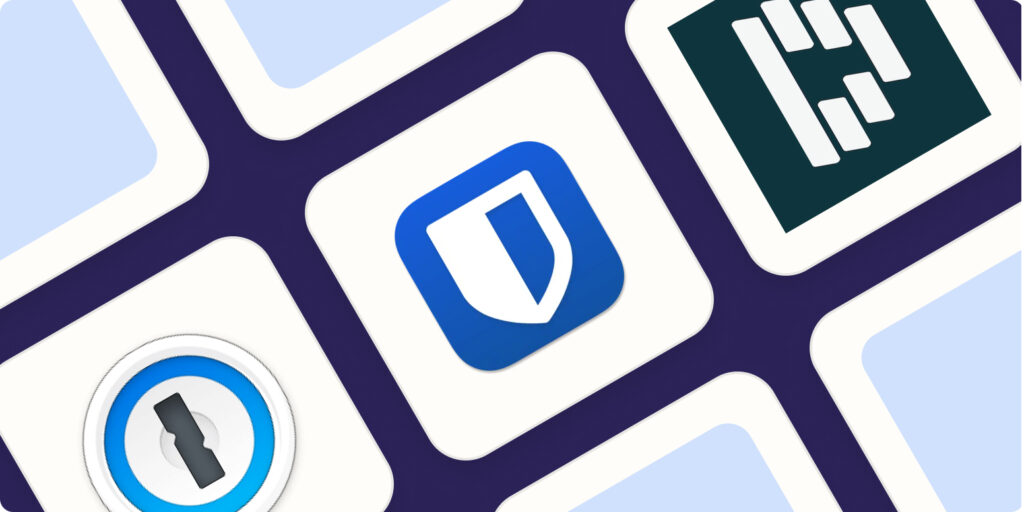
In this article, we will explore the five best password managers for 2023.
- LastPass
LastPass is one of the most popular password managers available, and for a good reason. The service offers a robust set of features, including unlimited password storage, automatic password capture, and syncing across all your devices. LastPass also offers two-factor authentication, which adds an extra layer of security to your accounts. The service is available on all major platforms, including Windows, macOS, iOS, and Android.
One of the standout features of LastPass is its password generator, which can create strong, unique passwords for each of your accounts. LastPass also offers a secure note feature, allowing you to store sensitive information like credit card numbers and addresses.
LastPass has a free plan, which offers limited features, and a premium plan, which costs $3 per month. The premium plan adds features like priority tech support and the ability to share passwords with trusted family and friends.
- Dashlane
Dashlane is another popular password manager, known for its intuitive interface and robust security features. Like LastPass, Dashlane offers automatic password capture and syncing across all your devices. The service also offers two-factor authentication and a secure password generator.
One unique feature of Dashlane is its built-in VPN, which encrypts your internet traffic and protects your privacy while browsing the web. The service also offers dark web monitoring, which alerts you if any of your personal information appears on the dark web.
Dashlane has a free plan, which offers limited features, and a premium plan, which costs $4.99 per month. The premium plan adds features like a secure sharing feature and the ability to create and manage an unlimited number of secure notes.
- 1Password
1Password is a password manager known for its ease of use and robust security features. The service offers automatic password capture and syncing across all your devices, as well as two-factor authentication and a secure password generator.
1Password also offers a unique travel mode feature, which allows you to temporarily remove sensitive information from your device when crossing international borders. The service also offers a watchtower feature, which alerts you if any of your accounts have been compromised in a data breach.
1Password has a free trial, which offers limited features, and a premium plan, which costs $2.99 per month. The premium plan adds features like family sharing and the ability to create and manage an unlimited number of vaults.
- Bitwarden
Bitwarden is a free, open-source password manager that offers robust security features. The service offers automatic password capture and syncing across all your devices, as well as two-factor authentication and a secure password generator.
One unique feature of Bitwarden is its self-hosting option, which allows you to host the service on your own server, giving you complete control over your password data. The service also offers a premium plan, which adds features like priority support and the ability to share passwords with trusted family and friends.
- Keeper
Keeper is a password manager known for its enterprise-level security features. The service offers automatic password capture and syncing across all your devices, as well as two-factor authentication and a secure password generator.
One unique feature of Keeper is its secure file storage, allowing you to store and share sensitive documents securely. The service also offers a breach watch feature, which alerts you if any of your accounts have been compromised in a data breach.
- TeamsID
TeamsID is a password manager designed specifically for teams, making it an excellent choice for small and medium-sized businesses. The service offers features like shared password management, team-based access control, and custom security policies.
With TeamsID, team members can easily access shared passwords, eliminating the need to share passwords via email or other unsecured methods. The service also offers a robust audit trail, allowing team administrators to monitor password access and changes.
TeamsID offers a free plan, which offers limited features, and a premium plan, which starts at $3 per user per month. The premium plan adds features like advanced reporting and analytics and priority support. Overall, TeamsID is a great choice for businesses looking to improve their password security and management.
Conclusions
When choosing a password manager, it is essential to consider factors like ease of use, security features, pricing, and the availability of features that meet your needs. It’s also important to remember that even with a password manager, it’s still crucial to practice good password hygiene, such as using unique, complex passwords for each account and enabling two-factor authentication.
Overall, a password manager can be a great investment in protecting your digital identity, simplifying password management, and improving your overall online security.